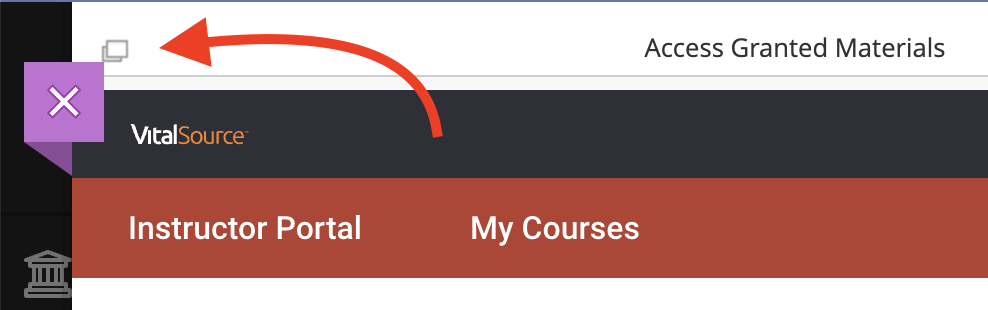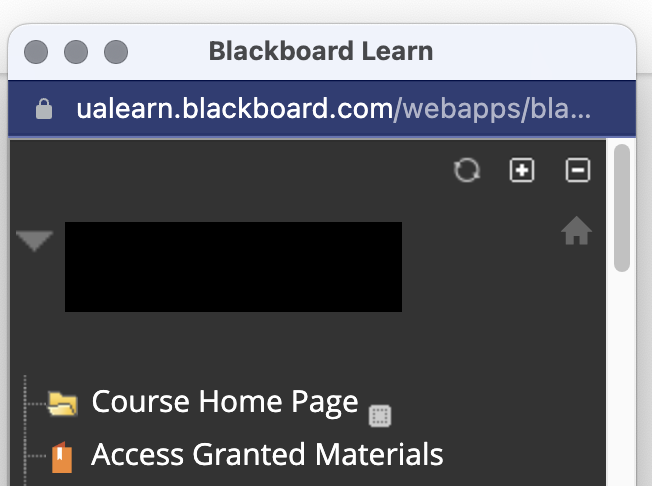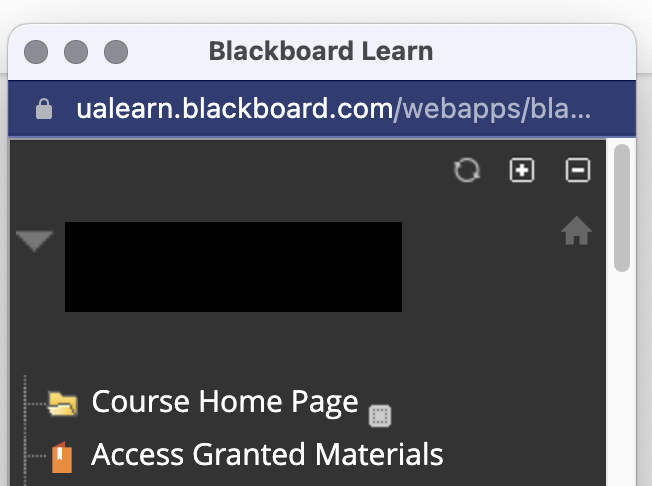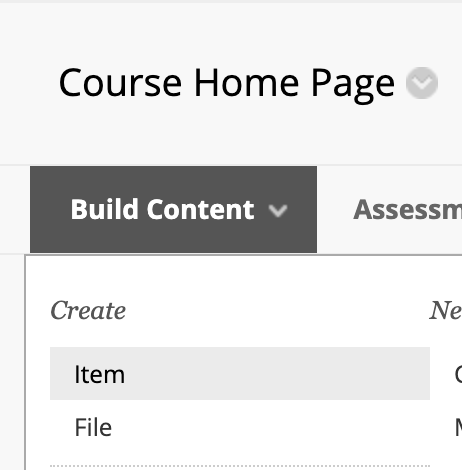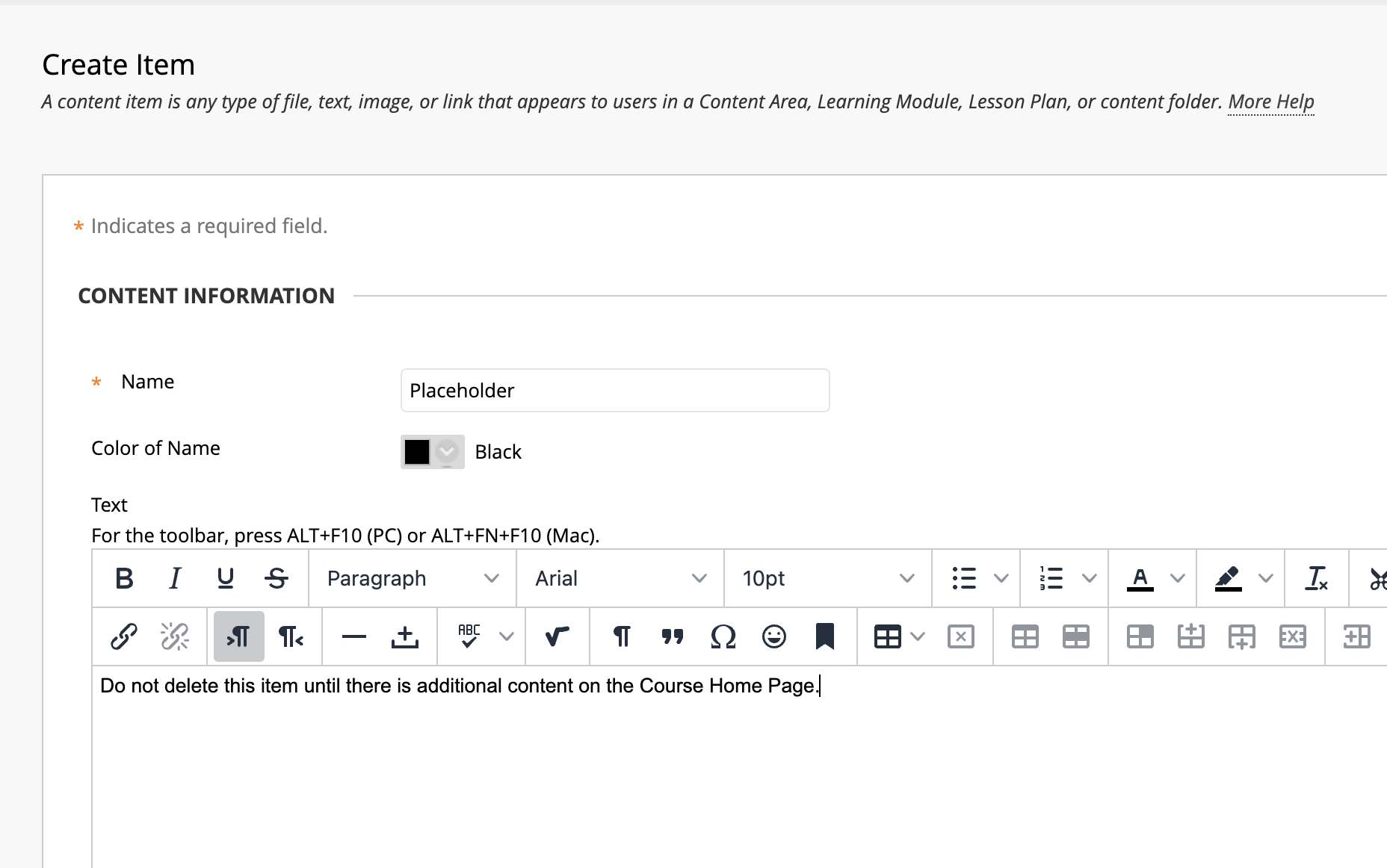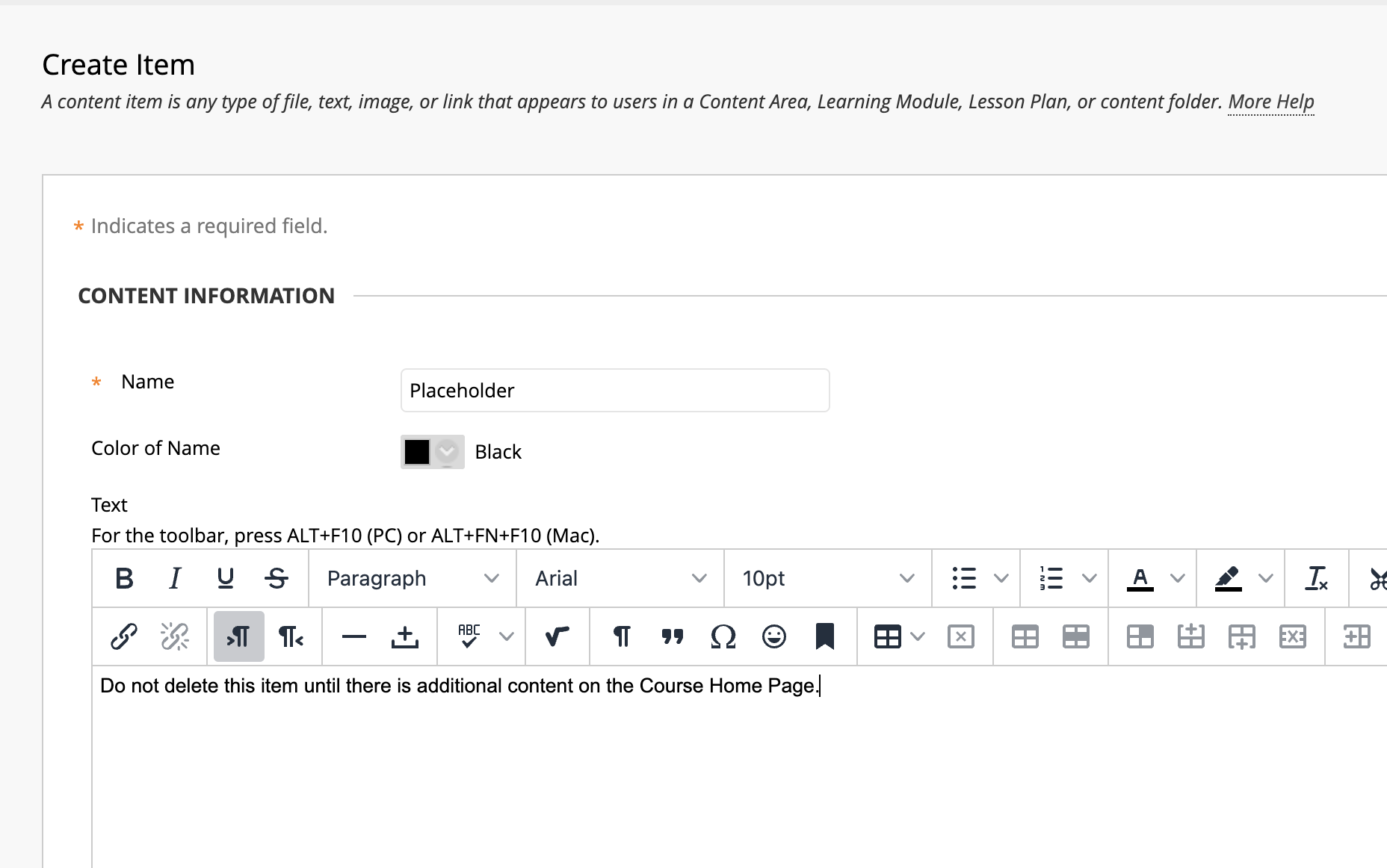...
This is happening because your entry page, or Course Home Page, is empty. When it is empty, Blackboard automatically defaults to opening the next available menu item. The solution is to open the pop-up menu, and add a placeholder Item to your Course Home Page.
1. Open In your course in Blackboard. Click Blackboard course, click the symbol at the top right left corner of the open course. | |
2. Open your A popup window will appear showing the course menu. Click on Course Home Pageusing the menu that pops up. . This will open the Blackboard course in its normal view. To ensure that it opens to this view, you should add content. | |
If you want to add course content later, you can add a placeholder item. 3. On the Course Home Page, create an item by clicking Build Content > Item. | |
4. Type in a name and/or description for the new item and click Submit. |
| Note |
|---|
Do not delete this placeholder item until there are additional materials on your Course Home Page. |
...